💻 Key takeaways:
1. There are several free QR Code scanner apps out there, including Kaspersky’s QR Code Reader and Scanner, QR & Barcode Reader by Gamma Play, QR Code Reader by Scan, Barcode Reader, NeoReader QR & Barcode Scanner, QuickMark Barcode Scanner, and QR Droid and QR Droid Private.
2. Safe QR Code scanner apps are those that ensure data security and privacy protection while scanning various QR codes.
3. Kaspersky’s QR Code scanner emerges as the winner because of its built-in security and protection from malware and suspicious links.
You don’t need to download an additional app when scanning QR Codes on Android (8 and above) and iOS (11 and above). Just point your native camera at the QR Code and click the link that pops up on your screen.
But if your smartphone has an older OS version or if you’re facing issues with scanning QR Codes, there are apps that can help with the same. There are dozens of free QR Code scanner apps on the App Store and Play Store.
But choosing between them can get pretty daunting. You may wonder: Which app is the safest? Will this QR Code scanner work on Android? Does it scan QR Codes on iOS?
So in this post, we’ve answered those questions and laid out 7 of the best QR Code scanner apps for Android and iOS in 2024.
Read on to find out!
Table of contents
- 7 Free QR Code Scanner apps for Android and iOS
- Which is the safest QR Code scanner app for Android and iOS?
- Frequently asked questions
7 free QR Code scanner apps for Android and iOS
Scanning a QR Code with a native camera app is easy. But, there are chances of older smartphones being used, or scannability issues with native cameras. In such cases, QR Code scanner apps work as an alternative, and help redirect your audience to the desired content.
Here are our top recommendations for QR Code scanner apps:
| QR Code Scanner App | Operating System | Price |
| Kaspersky’s QR Code Reader and Scanner | iOS and Android | Free |
| QR & Barcode Reader by Gamma Play | iOS and Android | Free (Code Export $0.99 – Remove Ads $0.99) |
| QR Code Reader by Scan | iOS and Android | Free (Remove Ads $0.99 – Professional $3.99) |
| Barcode Reader | iOS and Android | Free |
| NeoReader QR & Barcode Scanner | iOS and Android | Free (Continuous scan – $1.99) |
| QuickMark Barcode Scanner | iOS | Free |
| QR Droid and QR Droid Private | Android | Free |
1. Kaspersky’s QR Code Reader and Scanner
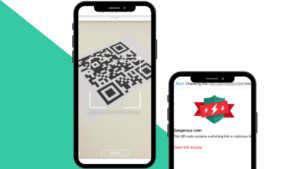
Available on: Apple’s App Store and Google Play
Average rating: 4.5/5
Kaspersky is known for its range of security products, from anti-virus software to robust internet and office security. Here are some reasons why Kaspersky takes the spot as one of the best QR Code scanner apps for Android and iOS –
- Kaspersky is an international cybersecurity company that aims to make scanning QR Codes safe with its mobile app.
- It offers safety checks that ensure a QR Code doesn’t lead to a dangerous link or malicious content. It keeps a history of all QR scans done within the app.
The mobile app, catering to the needs of app developers in the USA, is readily accessible on Apple’s App Store as “Kaspersky QR Scanner” and on the Google Play Store as “QR Code Reader and Scanner: App for Android.”
2. QR & Barcode Scanner by Gamma Play

Available on: Apple’s App Store and Google Play
Average Rating: 4.5/5
QR & Barcode Scanner by Gamma Play is another scanner app that decodes a QR Code as soon as it detects it.
This app by Gamma Play is efficient at scanning QR Codes and stores a history of all past scans. It helps users scan product barcodes as well, letting them compare prices online.
After every scan, the app automatically identifies relevant actions such as visiting a URL, saving contact information, or calling a phone number.
3. QR Code Reader by Scan

Available on: Apple’s App Store and Google Play
Average rating: 4.4/5
Scan’s QR Code Reader is an app that scans a QR Code once you open the application and point at one.
It’s a free QR Scanner app for Android as well as iOS, with more than 50 million downloads on the Google Play Store. It is a lite app with minimal storage space. The app can also be used to scan barcodes.
4. Bar-Code Reader

Available on: Apple’s App Store and Google Play
Average Rating: 4.0/5
Of the QR Code scanner apps for Android and iOS, Bar Code reader makes our list, and that’s for a couple of reasons-
- The app lets users share the scanned codes via email or save them on their smartphones.
- It also supports copying and pasting code into other apps and performing a web search.
- To start a scan, tap on the “TAP TO START SCAN” button and point the camera to your QR Code. You must correctly align the camera with the barcode to scan.
5. NeoReader QR & Barcode Scanner
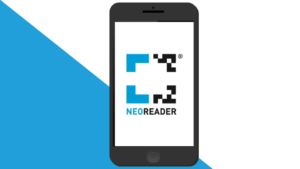
Available on: Apple’s App Store and Google Play
Average Rating: 4.0/5
NeoReader is a universal QR Code reader that can scan all standard barcodes like Data Matrix, QR Codes, Aztec Codes, EAN, UPC, Code 128, and PDF 417.
It detects the type of QR Code automatically and scans QR Codes from any direction. As a free scanner app for Android and iOS, it has several other features, such as:
- The app maintains a detailed history of all QR Code scans for easy reference.
- It supports scans using both front and rear cameras.
- For external URLs, the app confirms the website first before visiting.
The app is straightforward to use. The user just has to click the link that the app displays after scanning the QR Code.
6. QuickMark Barcode Scanner [Free QR Code Scanner for iOS only]
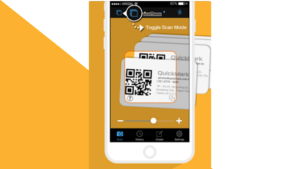
Available on: Apple’s App Store
Average Rating: 4.0/5
QuickMark barcode scanner app is a free QR Code reader app for iOS. It has several features, such as:
- Supporting multiple barcode formats such as Quick code, QR Code, Data Matrix, EAN 8/13, Code39, and Code 128.
- QuickMark also helps users add contacts, navigate locations, send business emails, and add events directly to the calendar.
- It also facilitates scanning barcodes from images.
The in-app purchase feature offers bulk scanning of QR Codes. Users can export a .csv to a Dropbox account.
7. QR Droid and QR Droid Private [Free QR Code Scanner for Android only]
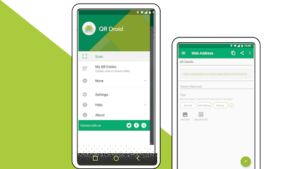
Available on: Google Play
Average Rating: 3.8/5 and 4.3/5
The difference between these two apps is the number of features you’re permitted to use. QR Droid Private lets you use more features than the basic QR Droid.
- With QR Droid, you can scan QR Codes and share contacts, location paths, bookmarks, etc.
- These apps have a sort and group function that helps you organize and access QR Code scan history.
- It does not open USSD links automatically, preventing potential attacks on your device.
- The app comes with a QR Droid widget for instant on-screen access.
Which is the best QR Code scanner app for Android and iOS?
A QR Code scanner app is only required by devices below Android 8 or iOS 11. Android devices above version 8 and devices with iOS 11 and above have QR Code scanning integrated into the native camera application.
It’s always better to be cautious before installing any app onto your smartphone. Here are some steps to follow before you download a QR Code scanner app:
- Check if the app is available on the Play Store or App Store
- Check its reviews and offerings
- Check if it scans for QR Codes without prompting other actions or requiring additional permissions on your smartphone
- It should have a clean and intuitive UI, making the scanning process straightforward for users.
- Should also be a safe scanner app, ensuring user data privacy and security as QR Codes can sometimes lead to malicious websites or apps.
🤓Uniqode’s recommendation: We recommend using Kaspersky’s QR Code scanner as it comes with built-in security to help users ward off any suspicious activity. It also protects from malware and suspicious links and provides a safe experience for iOS and Android users.
Frequently asked questions about QR Code reader apps
1. What’s the best QR Code scanner app for iPhone and Android?
The best free QR Code scanner apps for iPhone and Android include:
- Kaspersky’s QR Scanner
- QR and Barcode Scanner by Gamma Play
- QR Code Reader by Scan
- Bar-Code Reader
- NeoReader QR & Barcode Scanner
- Quickmark Barcode Scanner
- QR Droid and QR Droid Private
2. Can you scan a QR Code without an app?
Yes, you can if your smartphone has an Android version of 8 and above or a iOS version of 13 and above. However, if you don’t own a smartphone, here are some ways to scan a QR Code without an app:
- Online Decoder: If you need to scan a QR Code on a computer screen but don’t have a smartphone in reach, use an online decoder. ZXing Decoder Online is one of the best ones out there.
- Webcam QR Code Decoder: QR Codes can be scanned via a webcam to decode them. Try apps like WebQR to start scanning.
- Optical QR Code Scanners: These scanners are an alternative to QR Code apps. They are either handheld or fixed optical scanners. You can use them to scan mass QR Codes like those on ticketing and billing that need to be connected to computer software to run.
3. Does my phone have a QR Scanner?
To scan a QR Code, you must have a smartphone. Most smartphones come with an in-built QR Code scanner in their cameras.
To check if your phone has an in-built QR Code scanner, open your camera and point it at a QR Code. If the QR Code directs you to a webpage containing the QR Code details or displays a banner, then your phone has a QR Code scanner.
If not, then you will have to install a QR Code scanner app.
4. How can I scan a QR Code with my phone?
Open the camera on your smartphone, and position your phone so the QR Code appears in the digital viewfinder. Click on the prompt that appears on-screen to launch the QR Code.
If your phone does not support QR Code scanning, you’ll need to install a QR Code scanner app. We recommend Kaspersky’s QR Scanner, NeoReader, and Bar-Code for scanning QR Codes on both iOS and Android phones.
5. Do I need an app to scan a QR Code?
If your smartphone has iOS 11 and above or Android 8 and above, you don’t need to download a third-party app. You can use the in-built QR scanner on your smartphone’s native camera.
If your smartphone doesn’t have the supporting operating system, install a QR Code scanner app such as Kaspersky’s QR Scanner, or NeoReader to scan QR Codes on iOS and Android phones.
6. How to scan a QR Code from a screenshot or a picture on your phone?
If your smartphone has the latest operating system, you can scan a QR Code from a screenshot or a picture on your phone using Google Lens.
To scan a QR Code with Google Lens, fire up the Lens option on your smartphone to access the QR Code’s content. Learn more about that here.
7. How can I get my iPhone to scan QR Code?
Yes. If your iPhone has iOS 11 and above, you can use your smartphone’s native camera app to scan a QR Code.
A majority of smartphones already support native QR Code scanning. Consumers with older smartphones can use QR scanner apps for accessing content linked to QR Codes. Together, this comprises the entire consumer market. Businesses can hence leverage QR Codes to maximize return on investment in marketing campaigns. Learn how to utilize QR Codes and enrich your marketing campaigns. Schedule a demo now!






![7 Best QR Code Scanner Apps in 2024 [For iOS and Android] 7 Best QR Code Scanner Apps in 2024 [For iOS and Android]](https://www.uniqode.com/blog/wp-content/uploads/2019/09/7-Best-QR-Code-Scanner-Apps.png)
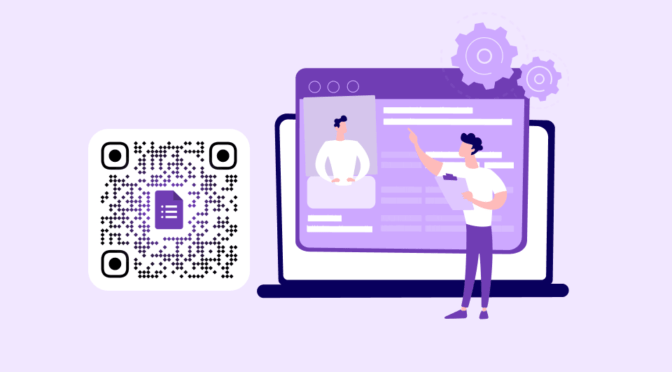
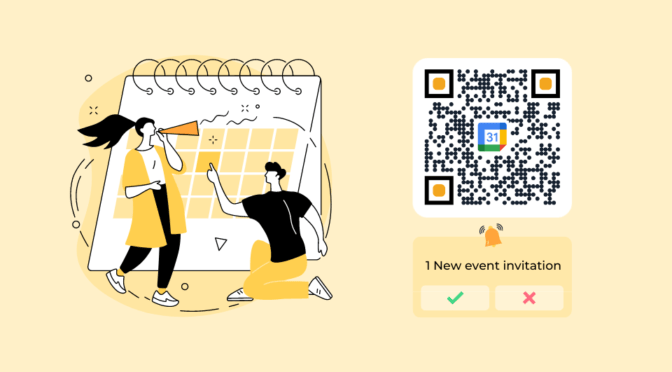
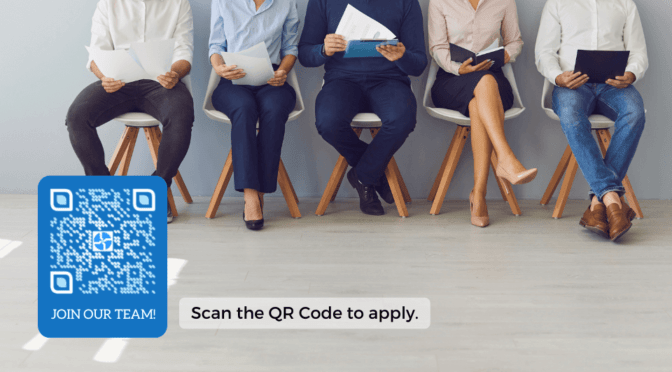
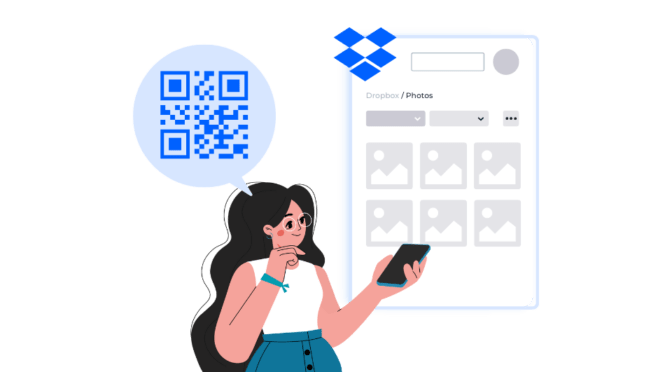
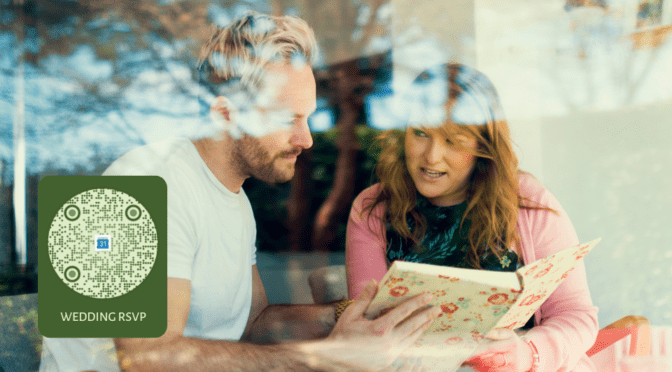
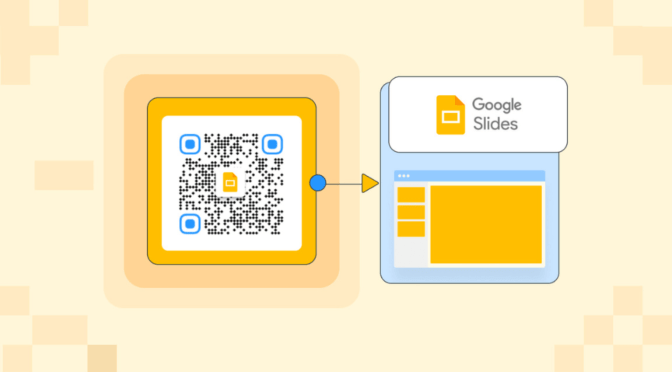
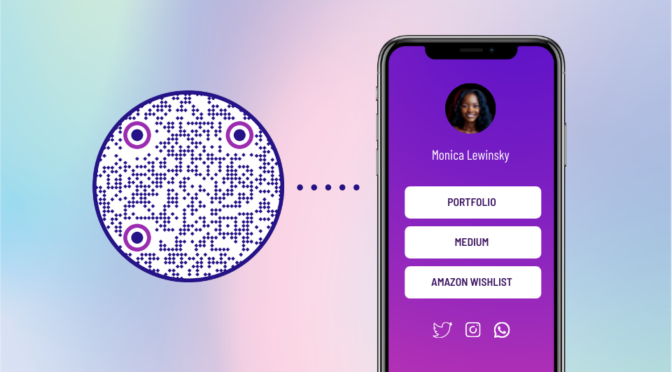
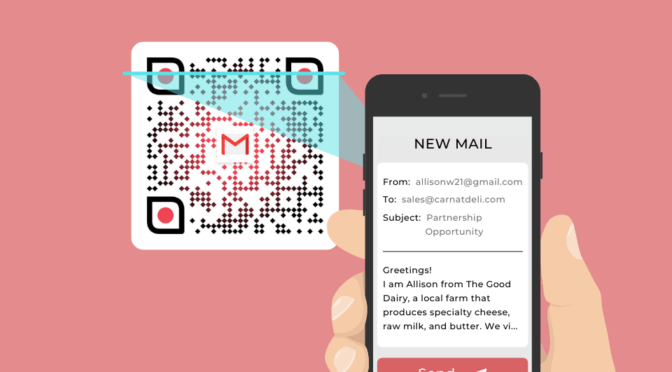
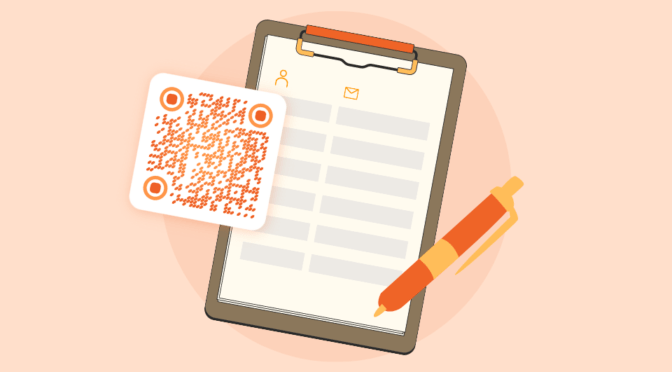
I am using free document scanner app for android. The FlashScan is best document scan, QR & Barcode scanner app, image to PDF, OCR and much more features available. Must try it.