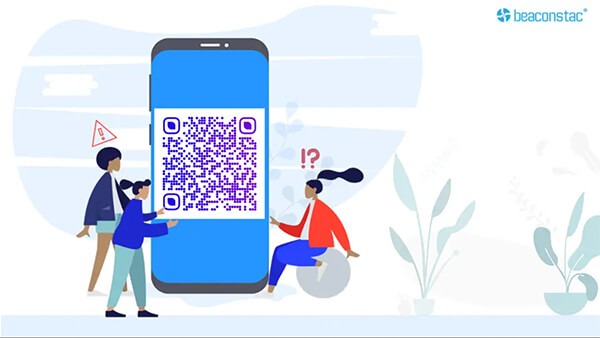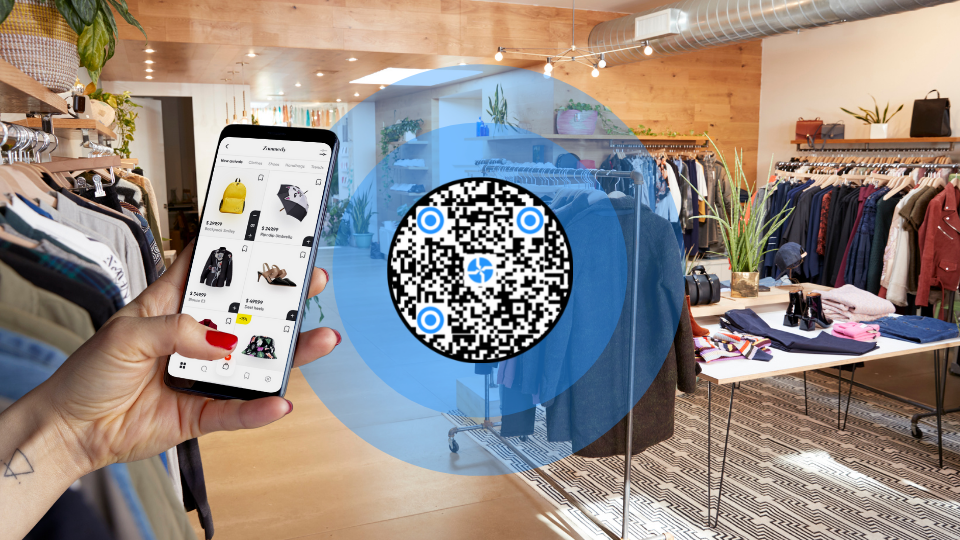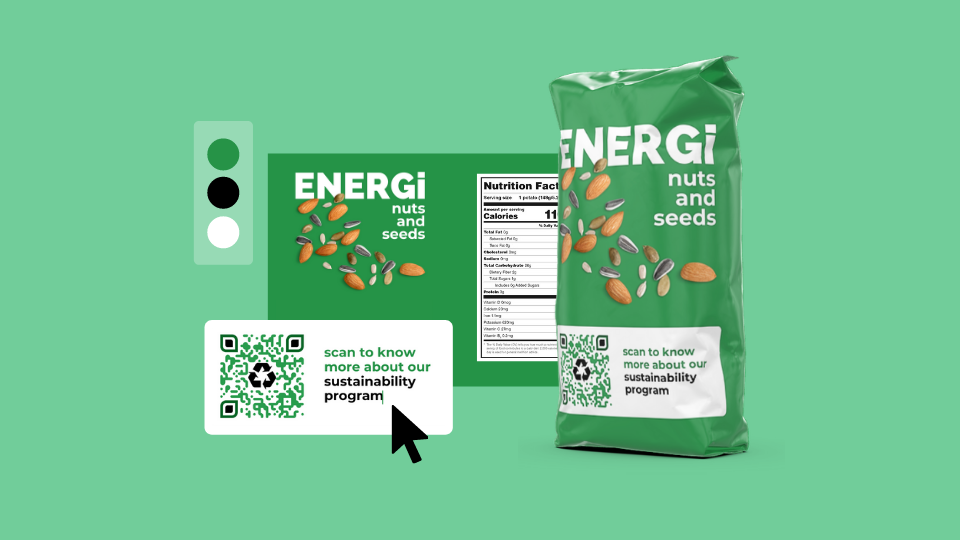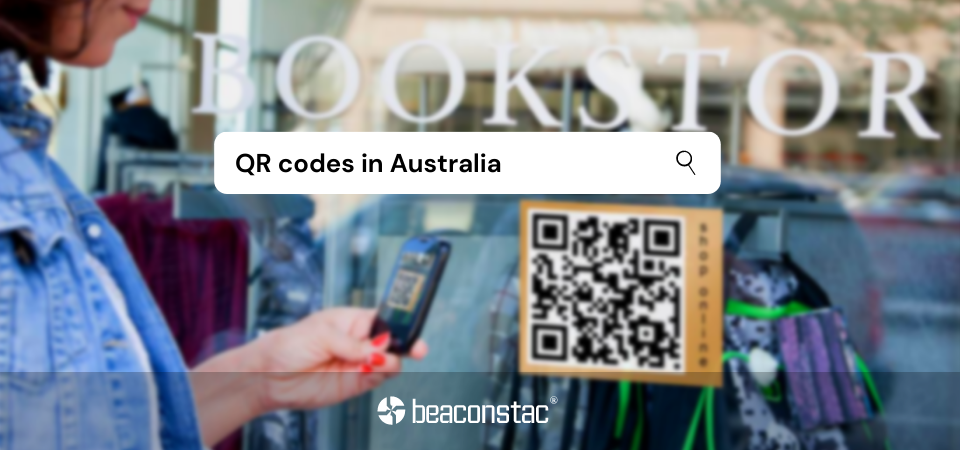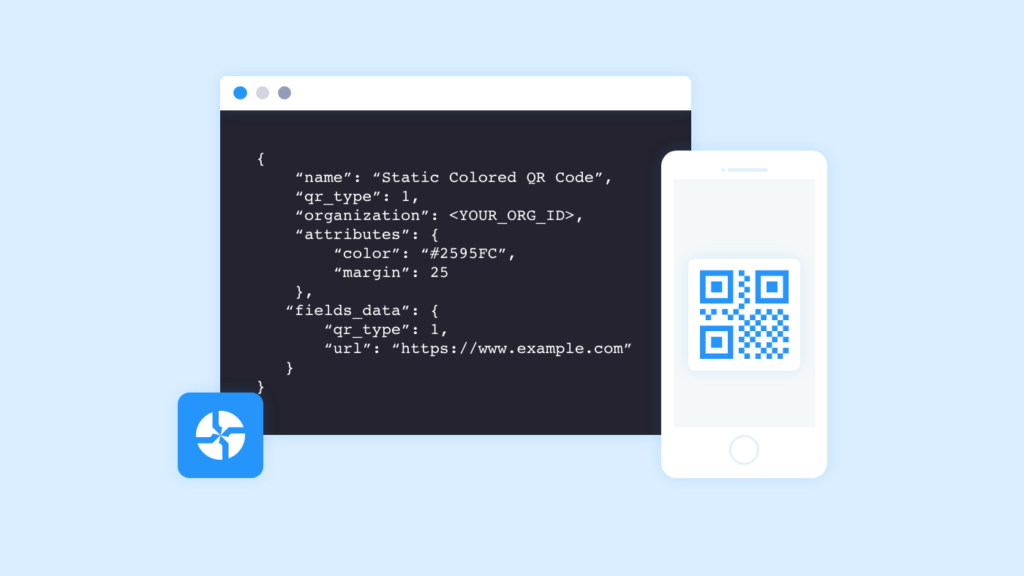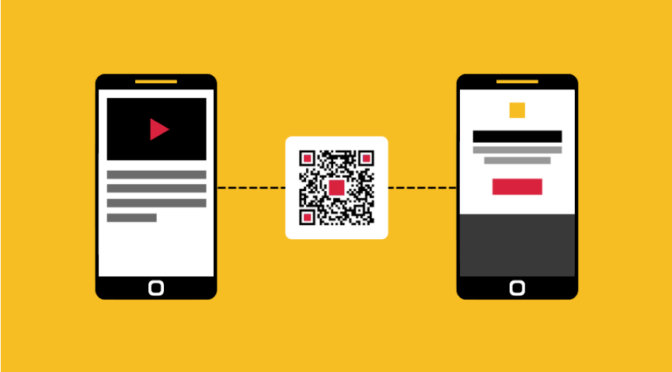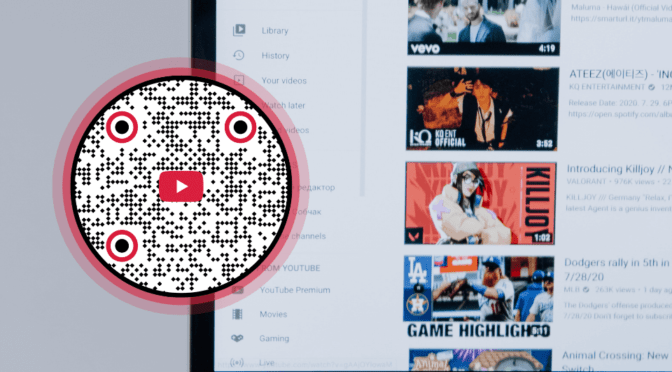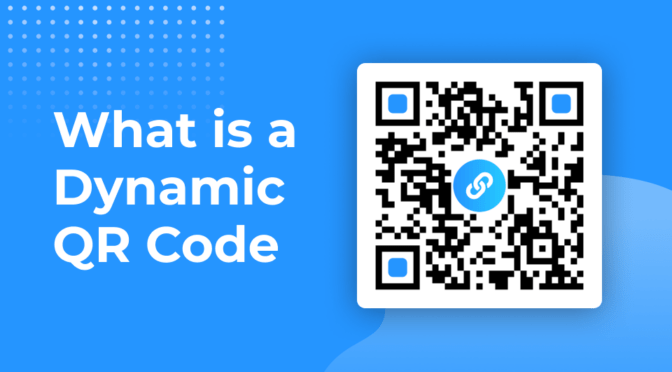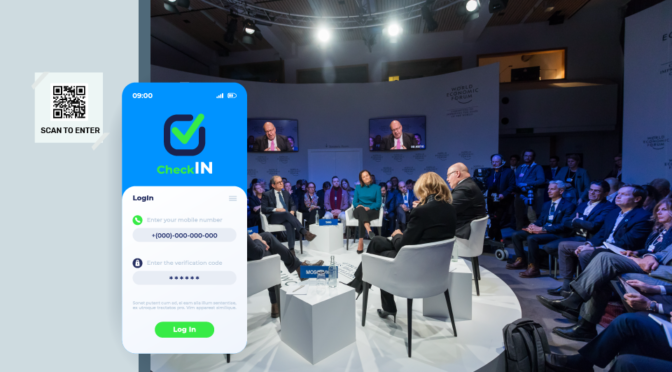💻 Key takeaways:
1. It’s important to identify the reasons why your QR Codes don’t work. The common issues include poor printing quality, incorrect sizing, and insufficient contrast between the QR Code and its background.
2. Three primary scanning problems that plague QR Codes are compatibility issues with different scanning apps, environmental factors such as lighting or reflections, and damaged or obscured QR Codes.
3. To resolve these issues, you need to ensure compatibility with popular scanning apps, optimize environmental conditions for scanning, and regularly test QR Codes to identify and rectify any potential problems before deployment.
QR Codes are mostly used for contactless payment, delivery, retail, and across diverse industries.
Businesses opt for QR Codes owing to their simplicity of usage and easy scannability with most smartphone cameras.
But if your QR Code is not scannable or not working, there could be a minor fault at play. It could be as minor as the color used or the quality of the QR Code.
In this article, we’ll cover nine common reasons why your QR Code may not be working, along with some troubleshooting and tips to avoid these.
Read on to find out!
Table of contents
- Why won’t my QR Code Scan?
- 3 Other QR Code Scanning problems+ How to fix them
- Test the QR Code: How to check if your QR Code works
- Frequently asked questions
Why won’t my QR Code scan?
1. QR Code is blurry

One of the primary reasons for QR Code not working is if it’s blurred. This happens when you download QR Codes in an incorrect format and resize them- which can lead to a blurred QR Code.
A blurry QR Code image might not be correctly interpreted by a scanner.
While a pixelated or blurry QR Code might still scan on some devices, it is recommended to keep the quality of QR Codes optimized. Therefore, always test out the printed QR Code and replace it with a higher-quality QR Code.
🤓Pro tip: To avoid blurry QR Codes, download your QR Code in high resolution , preferably in SVG or PNG format.
2. Inverting colors is a strict no-no

This is one of the most popular mistakes people make whilst creating a QR Code.
A classic QR Code has a white background and a black foreground. Inverting colors would mean a QR Code on a dark background. This might be unsuitable and leads to a QR Code that cannot be scanned.
William Taylor, a Career Development Manager at VelvetJobs says, “I’ve seen people creating QR Codes with a black or dark background and a white or lighter foreground. It may look great in some design scenarios, but they can’t be scanned with all QR Code scanner apps.
A lot of apps for scanning your QR Code expect the code to have a darker contrast to the background, so if you scan a codes with a white foreground it will not work for everyone.”
🤓Tip: Always use a light color background and a dark color foreground.
3. QR Code too small to scan

QR Code size matters a lot for its readability and functionality.
We recommend that the minimum size of a QR Code be 2×2 cm. Based on your use case, you can calculate it as:
Size of the QR Code = Distance/10
Apart from the QR Code’s scannability, the QR Code’s size also matters, especially on marketing collaterals. Most users won’t notice if the QR Code is tiny and placed in a corner. And if the measurements are off, and the QR Code is too big on a billboard, it won’t scan either.
Here is a real-life example of an unnoticeable QR Code– Real Juice has tiny QR Codes on food packaging that often go unnoticed.

Hence, gauge the QR Code’s location, usage and then decide its size. For instance, if you are placing a QR Code on a business card, its size cannot be less than 2 x 2 inches, else the QR Code won’t scan.
If placing on a bigger surface, modify the size according to the formula provided.
📚Also read: The Uniqode guide for QR Code printing
4. If QR Code blends with the background
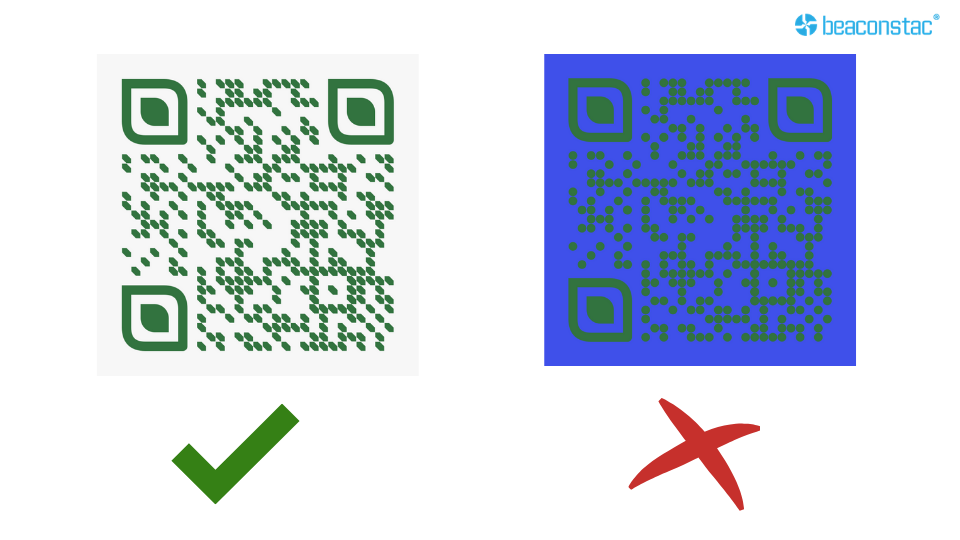
To match a specific style’s theme and color, you might have the urge to change the color of QR Code. But please refrain from doing so!
You can play around with the colors, provided you are doing it right. Go for bold colors – as they stand out. But if your QR Code colors end up getting camouflaged in the design, it can get challenging for QR Code readers to scan the QR Code.
A good rule of thumb is to keep the foreground 40% darker than the background while creating a QR Code.
Apart from this, dull colors with no contrast on a billboard or a window might also go unnoticed. To ensure scannability, ensure you don’t over-customize the QR Code.
🤓Did you know? Uniqode’s QR Code generator offers a real-time scannability assessment while you create the QR Code. While you customize, ensure to keep the score at “Excellent Scannability” to ensure QR Code scannability at all times.
5. The QR Code is placed in the wrong location
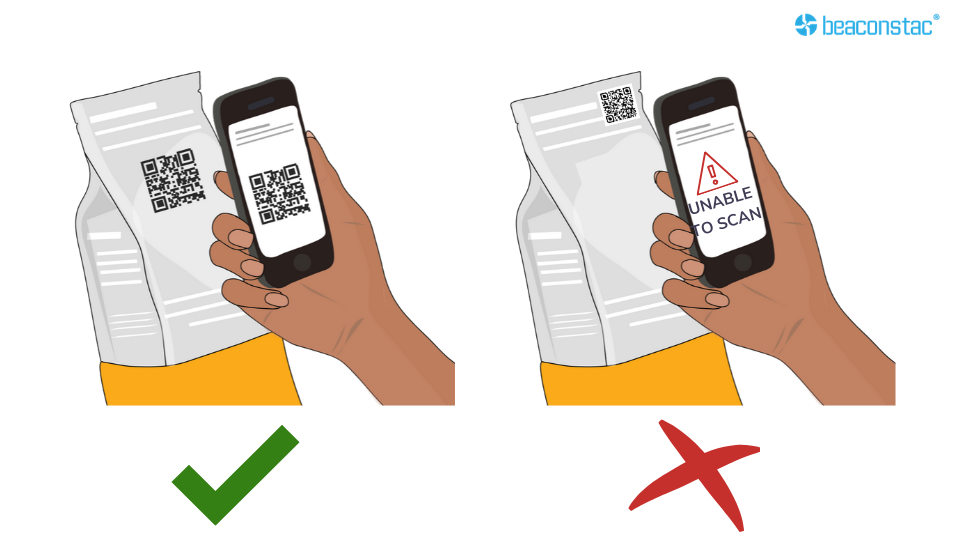
The placement of a QR Code is often overlooked.
Placing a QR Code in the correct location will have more impact on users.
Make sure the QR Code is at the eye level of the users. If the QR Code is placed too low or too high on your marketing collateral, it might go unnoticed. Even if they do notice, it may attract fewer scans.
Hence, always make sure that the QR Code is noticeable and scannable at all times.
🧠Tip: Do not place a QR Code behind a reflective surface, for example, below a glass-top table or a window. The reflected light might interfere with the scanning process.
If you use QR Codes on smaller areas such as business cards, brochures, or flyers, place the code in the front and center of the surface. When placing QR Codes on more extensive displays like billboards, ensure they are at eye level so that users can scan them easily.
6. Overcrowding the QR Code

Overcrowding the QR Code with too much content ruins its entire purpose.
Look at the QR Codes above. The one on the left is neat and crisp, which means it will scan faster. The one on the right appears busy and crowded. This simply means that the one with more pixels carries more content and takes longer to scan.
Too much content can cause multiple problems with QR Codes. For instance, adding a lot of content can reduce the size of the quiet space and the corners. Smartphone cameras and scanners are dependent on those corners, and thus they may not be able to function correctly.
Three other QR Code scanning problems + tips to fix them
What if most of your customers still use the latest smartphone and the above-discussed QR Code scanning issues persist? And you are wondering, “Why is my QR Code not working?”. Then, it’s time to troubleshoot.
Here are 3 possible reasons why and how you can troubleshoot poor-quality QR Codes:
1. Expired QR Code
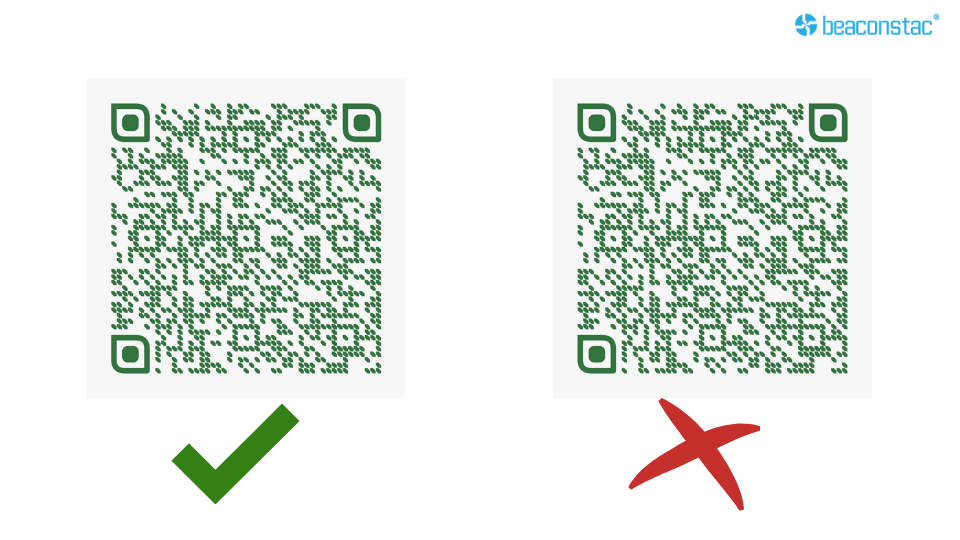
When you use a low-quality free QR Code generator, your QR Codes can expire. The worst part is that you might stay unaware of the code’s expiration, and users may still be scanning and getting redirected to still scanning and connected to the wrong information. Some generators also have a limit on the number of scans. Post this limit, it can render your QR Code unscannable.
🔎How can I fix this issue?
It’s beneficial to shift to safer, better-quality QR Code generators. For instance, Uniqode’s QR Code generator lets you test your QR Code at all times, pre and post-deployment. This way, you are aware and notified of any minor issues with your QR Code performance.
2. QR Code leading to a broken link

A broken link usually implies that a URL links to a website that no longer exists or that there is a mistake with the website URL.
A broken link is not just a technical problem but also leaves a bitter experience for end users.
You may have encountered several automated messages in case of a broken link –404 not found, 500 internal server errors, etc.
🔎How can I fix this issue?
Regardless of the type of error, it is always recommended to test QR Codes to see if they are directed to a functional and accurate website. If your website is being redirected, upgrade to dynamic QR Codes to modify the content that your QR Code leads to, anytime.
3. Over customization of the QR Code

Customization is required to make your brand stand out, serve the campaign’s purpose, and increase ROI. However, over-customizing a QR Code is not recommended.
Simple customization includes adding a logo, changing the colors of the QR Code, and adding a background image.
Over-customization implies that the QR Code is customized beyond recognition. This could mean adding a dark background image, changing the data pattern extensively, using colors of the same spectrum, or even adding a long and unreadable URL.
🔎How can I fix this issue?
Refrain from adding elements that may hamper the scannability of the QR Code.
Test the QR Code: how to check if your QR Code works

Before printing the QR Code on the final outlet, always test it. You can use your mobile device, open the camera and scan the QR Code. If it works, the QR Code must redirect you to the content embedded.
Read about QR Code scannability score for more clarity.
What if still, your QR Code is not scanning?
QR Code correction levels play an essential role in scanning. If the QR Code has some external damage due to the environment, it may not scan or be slow to scan. We recommend enabling QR Code error correction for it to be scannable in harsh environments.
Now, let’s talk about testing on mobile devices.
Why can’t I scan QR Code on my iPhone?
You can open the camera app and scan the QR Code. if scanned, a notification will appear. If the QR Code is still unscannable, go to ‘Settings,’ search for Camera, and enable ‘Scan QR Code.’ If your iOS version does not have this option, you may have to download a third-party QR Code scanner app from the App Store.
Learn more: Easy step-wise guide to scan QR Codes on iOS, Android and Desktop
Why won’t my QR Code scan on Android?
Android phones have an inbuilt scanner in the camera app to scan the QR Code. If scanned, a notification will appear. If not, one can download ‘Google Lens’ to scan the QR Code. If your Android does not support native scanning or Google Lens, you may have to download a third-party QR Code scanner app from the Play Store.
Tip: Not sure about the software version on your Android? Read our complete guide on how to scan QR Codes with Android phones.
Frequently asked questions
1. Why is my QR Code not working?
Test the QR Code, and check if it is over-customized or directs to a broken link. Or some issue with its contrast, expiry, and placement.
If the QR Code is still not working, try scanning it via a third-party QR Code scanner or update your operating system to the latest version.
2. Why is my QR Code not displaying?
Check the format of the downloaded QR Code and see if there are any errors while downloading it. Test the QR Code by scanning it with a compatible smartphone QR Code reader/app. If the QR Code is still not detected, try refreshing the screen.
If none of these work, then download the QR Code again in any of these formats – JPG, PNG, SVG, or EPS and try again.
3. Why is my QR Code scanner not working?
Sometimes the QR Code scanner may not work if the camera is tilted to a certain angle, exposed to poor lighting conditions, or if the mobile operating system is old.
Your phone’s distance from the QR Code also matters. Holding the mobile device too close or far from the QR Code won’t scan, as different phone models have non-identical focus parameters.
If your mobile device (Android or iPhone) still cannot scan the QR Code, try downloading a third-party QR Code scanning app.
4. Why is my camera not scanning QR Codes?
If your camera won’t scan the QR Code, it’s probably tilted at a certain angle while scanning. To fix this, ensure that your camera is level with the surface on which the QR Code is printed.
5. Will my QR Code stop working?
No. QR Codes do not have a lifespan. A QR Code can be scanned any number of times, and they do not expire. Having said that, other QR Code generators offer unlimited use for only a limited number of days. But with Uniqode’s free QR Codes, the static QR Codes are free with unlimited scans.
Use dynamic, a.k.a. editable QR Codes to update, analyze, and add data to the QR Code to reflect the latest changes. Uniqode’s dynamic QR Code pricing plans cost as low as $5/month.
6. Why is my QR Code not working when printed?
There might be a few reasons why your QR Code is not working when printed –
- Check the size of the printed QR Code. The minimum size of the QR Code should be 2 x 2 inches. This size varies depending on the print material, such as billboards, brochures, flyers, etc.
- Check the placement of the QR Code. If the QR Code is printed in between the folds of a card, brochure, or flyer, there is a high probability of it not scanning. If the QR Code is pointed away from the user’s reach, the QR Code reader won’t be able to scan it.
- Scan the QR Code from a distance to check its functionality.
- Check for broken links and 404 errors.
7. Why is my QR Code not showing up in Gmail?
If a QR Code is not showing in your email, then try clearing the cache. Another way of troubleshooting is by changing the option in the Gmail Settings and opting for Display Images. Sometimes, this hidden feature may not allow emails to display QR Codes.
8. How to scan QR Code on iPhone?
Your iPhone is capable of scanning all kinds of QR Codes. But, if you face issues with the same, then try these steps –
- Select Camera in your iPhone Settings.
- Enable Scan QR Codes.
- Launch your Camera and scan the QR Code.
- If your iPhone Camera still cannot scan the QR Code, you can opt for a QR Code reader app.
If nothing works out, check out our guide on secure and efficient QR Code scanner apps for iPhone users.
9. How small can a QR Code be?
For print material, the smallest that a QR Code can be is 1×1 cm. However, any smartphone camera requires the QR Code to be at least 2x2cm or 0.8×0.8 inches for it to scan.
10. What does “QR Code campaign disabled” mean?
A QR Code campaign might be disabled for a number of reasons, like – failed conversion rates, a decrease in engagement, etc. In such cases, your phone won’t read the QR Code. A reliable QR Code generator, however, alerts the end-user of the message when the QR Code campaign has been disabled.
11. How to test a QR Code?
Scan the QR Code by opening the smartphone’s camera and facing it. Once the camera aligns itself to the QR Code, the encoded address or action intended is accessed immediately. If not, use a third-party QR Code scanner to check its scannability.
If the QR Code does not display the intended action, then it’s an invalid QR Code. Sometimes, scanning the QR Code can give you a warning message like “Please do not scan this QR Code again.”, which refers to its invalidity.
12. Why is my Whatsapp QR Code not working?
If you’re unable to scan the Whatsapp QR Code, check if your smartphone is connected to the internet. If it’s connected to the internet and still not scanning the QR, restart your device and try again.
13. Why is my QR Code not working on Android?
If your Android is not scanning the QR Code, ensure that you’ve updated your phone’s system to the latest Android OS version.
Launch the Camera app and point it steadily at the QR Code for nearly 3 seconds. If the QR Code still doesn’t scan, press and hold the QR Code icon next to the shutter button on your camera.
If the problem persists:
- Tap ‘More’ after opening the Camera app.
- Go to Settings and activate Google Lens suggestions.
14. Why is my Discord QR Code not working?
If you have downloaded Discord’s mobile app, you can log in to your account on the desktop by scanning the QR Code. These QR Codes only work for 2 minutes. So if your Discord QR Code is not working, refresh the login page or restart the desktop app and try again.
-
With brands expanding their presence on omnichannel platforms to reach more audiences, learn how QR Codes help brands sync their online and offline marketing strategies to close the loop seamlessly.
-
Trying to build a loyalty program for your brand? Look no further! Check out this complete guide on the best customer loyalty platforms to help pick the best one and foster long-term brand loyalty effectively.
-
Struggling to improve in-store sales and shelf performance rate for your brick and mortar retail store? QR Codes for planograms are the answer you’re looking for.
-
Looking for a design software that fits your requirements? Check out this detailed guide on product packaging design tools with helpful information on how to create an effective packaging design.
-
What led to the surge in the usage of QR Codes in Australia? Is it because of contact tracing or payments? What does the future hold? Let’s find out.
-
Want to know how to add a QR Code API to your app without complex troubleshooting? Read to find out!