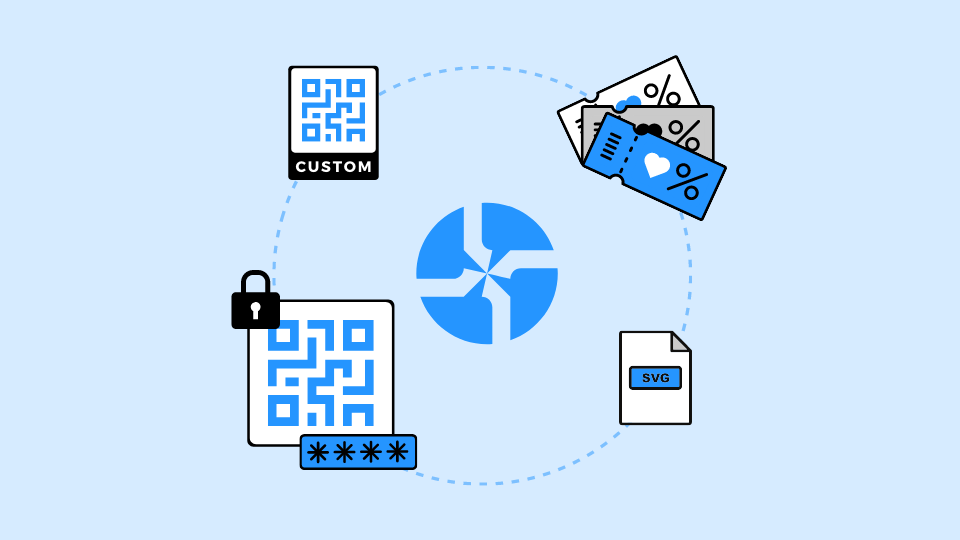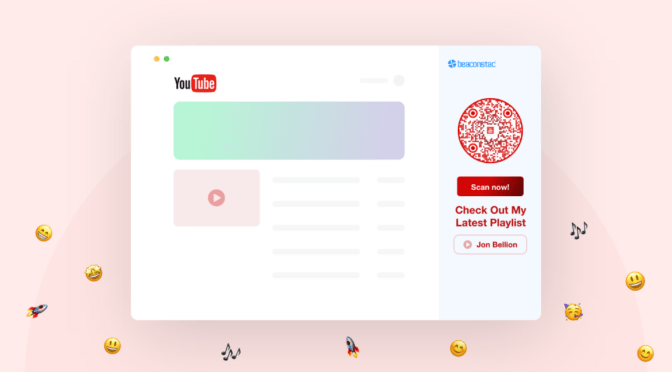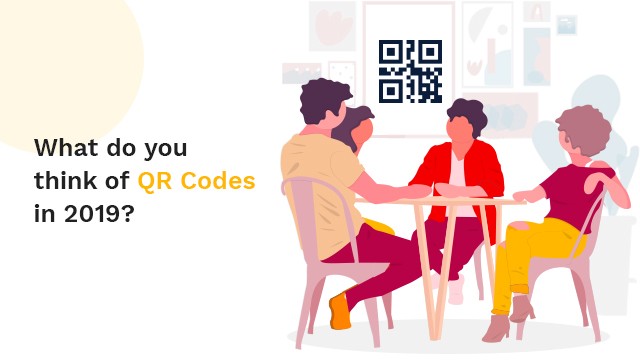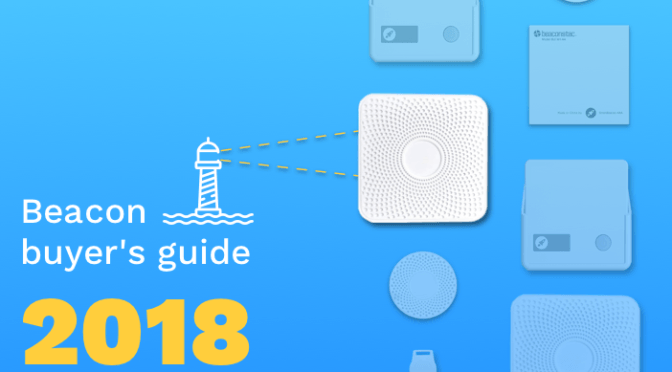This month has been another flurry of new feature updates.
If you’d like to suggest a new feature, keep reading to find out how you can do that.
In this post, we’ll cover:
1. Age gated QR Codes
2. Themes for Coupon QR Codes
3. Customized Frame Text
4. Password protected QR Codes
5. Scalable SVG downloads
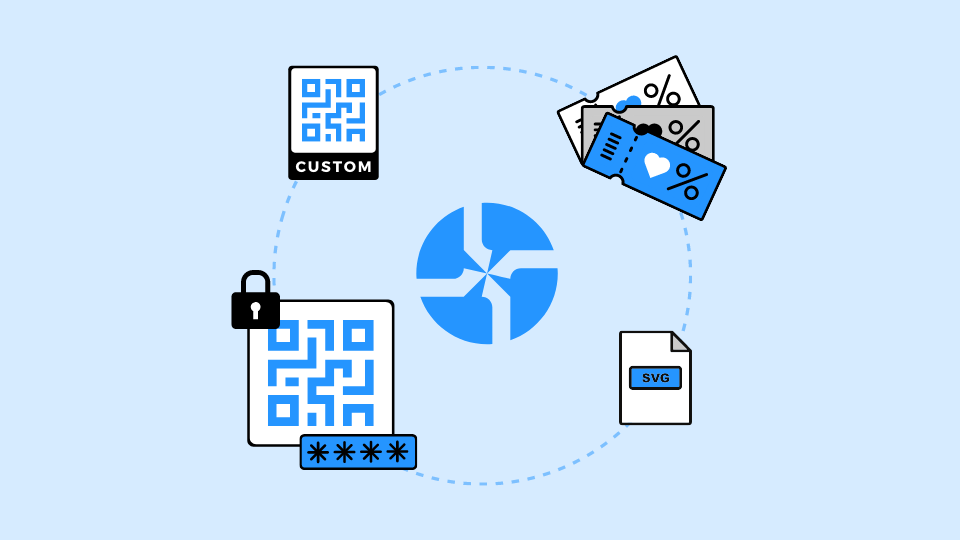
UPDATE #1: Age Gated QR Codes
The Problem:
A ton of our customers in the restaurant and CPG industry wanted to restrict their content to comply with the legal age of consent and be able to collect the date of birth to comply with the law. Think drink menus in bars or for packaged goods like tobacco where it is vital that the consumer is of legal age.
The Fix:
We rolled out an update that effectively allows you to set the minimum age requirement, collect the date of birth, and gives the user to opt in to remember the settings on the device.
How does it work?
Once you’re done with the initial set up of the QR Code, under Step 3: Customize, scroll all the way down.
1. Click on Advanced Settings

2. Scroll down to ‘Age Restriction’

3. Set the age limit
This is what it looks like when a user scans it.

UPDATE #2: Themes for Coupon QR Codes
The Problem:
Unlike Landing pages and Forms, Coupon QR Codes didn’t have any options for design.
The Fix:
We’ve added the beloved Themes to Coupon QR Codes. You can choose one from the templates, design your own, or use custom CSS.
How does it work?
Once you’re done with the initial set up of the QR Code, under Step 2: Setup, choose the Themes tab.

You have 3 options
1. Public Themes – choose a ready made template
2. My Themes – create your own by modifying it and save for later
3. Customize – add your custom CSS
UPDATE #3: Customized Frame Text
The Problem:
The option to customize the text in the QR Code frame wasn’t available.
The Fix:
You can now customize the text to add your brand’s name, campaign name or a compelling CTA like ‘Scan to win’ or ‘Scan for Surprise’
How does it work?
Once you’re done with the initial set up of the QR Code, under Step 3: Customize, choose ‘Frames’ under the ‘Design’ option.
1. Scroll down to ‘Frame Text’

2. Add your custom text
This is what the QR Code looks like:

UPDATE #4: Password Protected QR Codes
The Problem:
There was no way to restrict a QR Code with a password that may be necessary for internal use or for gated content that may have restricted access.
The Fix:
Now you can lock your QR Code with a password so that only the intended recipient can view the contents.
How does it work?
Under Step 3: Customize, scroll down to ‘Advanced Settings’
The first option here is the Password Protection

Enter a password (minimum 6 characters) to secure your content.
UPDATE #5: Scalable SVG downloads
The Problem:
When logos in the SVG format were uploaded, the downloaded QR Code did not support SVG resulting in blurred images at higher resolution.
The Fix:
Now when you upload logos in the SVG format, they will be downloaded in the same format. This will reduce design dependencies and you can use it directly for print advertising on banners and billboards.
Have a feature request? Write to us at support@uniqode.com and we’ll add it to our roadmap.